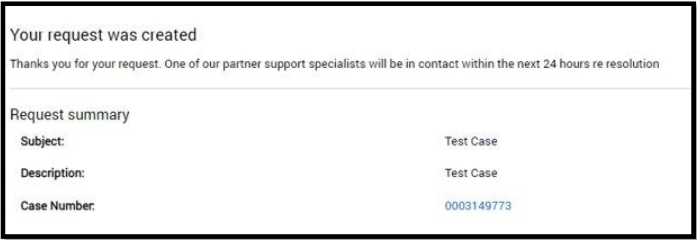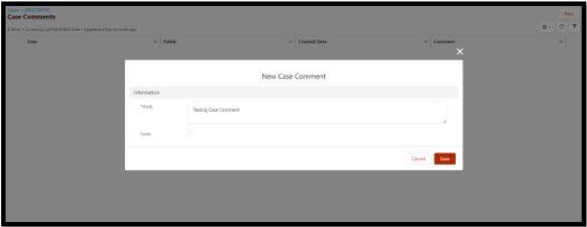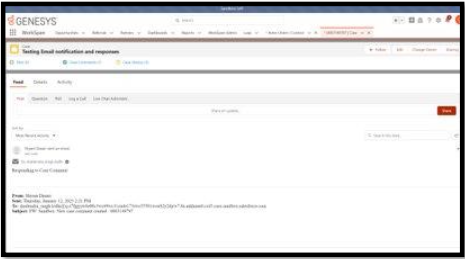Series: Aplicaciones ISV
Solicitud de asistencia a socios
Los socios de Genesys AppFoundry pueden enviar una solicitud de asistencia para cualquier pregunta relacionada con la asociación con AppFoundry a través del portal para socios .
Algunos ejemplos de solicitudes son los siguientes:
- Necesito ayuda para saber cómo publicar una aplicación en el mercado.
- ¿Necesita ayuda con presupuestos, oportunidades, precios de SKU o descuentos?
- Tiene preguntas o problemas con los pagos o las facturas.
- Actualice los contactos, la información comercial y los acuerdos de los socios.
Proceso de solicitud o tramitación de casos
Para elevar una solicitud de caso o proceso, realice lo siguiente:
- Log in to your Partner Portal account.
- En la esquina superior derecha, haga clic en Support > Partner Support Request. Se le redirige a la página Partner Support Request .
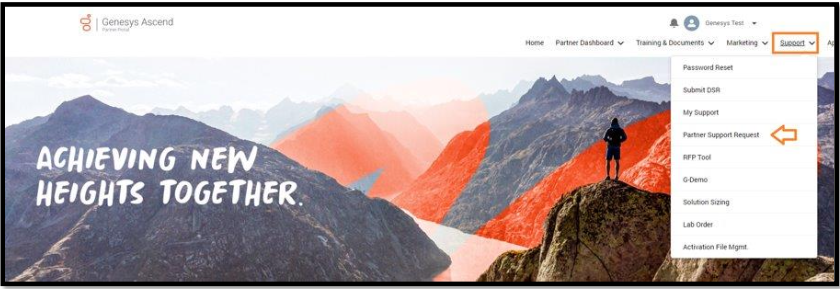
- En la esquina superior derecha, haga clic en Nuevo. Aparecerá la página New Partner Support Request.

- Introduzca o seleccione los datos necesarios.
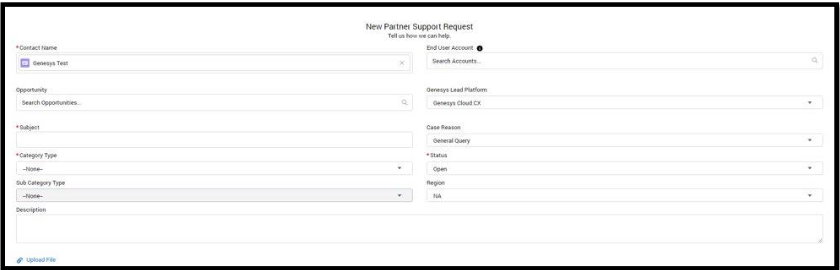
- En el campo Oportunidad , haga clic en el botón de búsqueda y busque la oportunidad relacionada.
- En el campo Asunto , introduzca un tema, asunto o preocupación.
- En el campo Tipo de categoría , elija un grupo de soporte, como Gestión y soporte de socios, Facturación y finanzas, o Mantenimiento de sistemas y herramientas, en el menú desplegable.
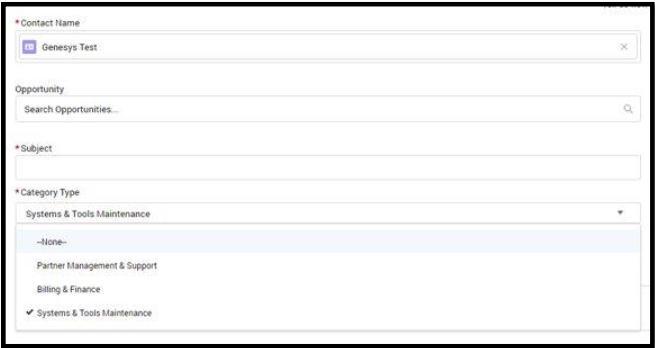
- En el campo Tipo de subcategoría , en función del grupo de apoyo establecido en el campo Tipo de categoría , seleccione en el menú desplegable el problema o la preocupación específicos sobre los que informa.
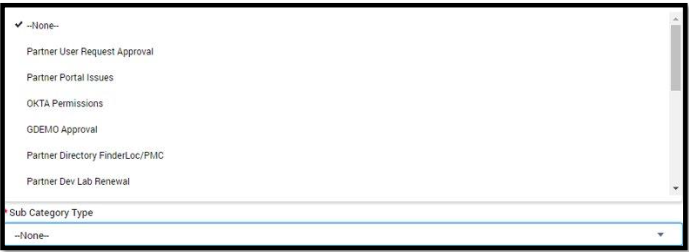
- En el campo Usuario final Cuenta, busque la cuenta relacionada o cree una cuenta nueva.

- En el campo Case Reason , seleccione una opción del menú desplegable.
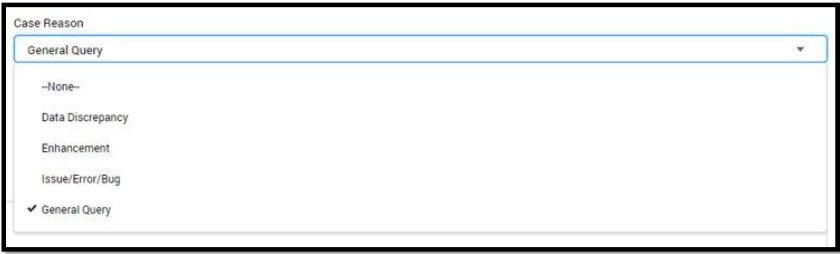
- En el campo Description , facilite detalles sobre el problema o la preocupación.
- Para adjuntar un archivo, haga clic en el enlace Upload File .
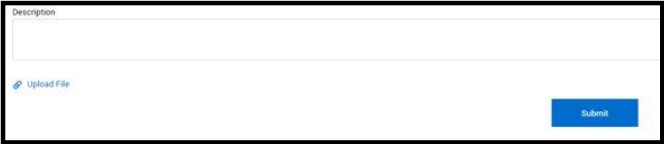
- Haga clic en el botón Enviar . Se le pedirá un resumen de su solicitud.
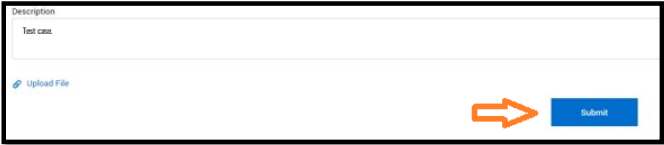
- Haga clic en el enlace Case Number para acceder a los detalles de su caso.